Timeline
Every project benefits from good timing. And if several projects are running in parallel, sensible time planning is indispensable.
With werkherz, you can plan your project schedules as roughly or as detailed as you think necessary at the time.
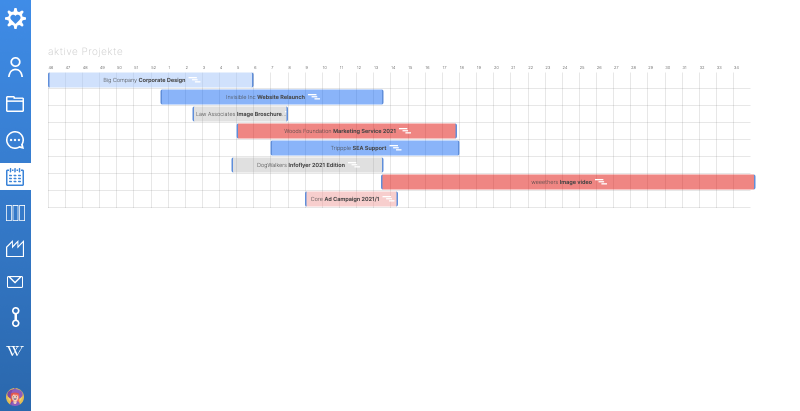
The timeline first shows you an overview of all the currently running projects 1. Each individual bar represents a project project, and you can move, enlarge and reduce the bars with the mouse. and reduce them. The changes made in this way are saved in the settings of the respective project. The colour of the bars reflects the intensity of the project (i.e. its current workload).
Click on the title of a bar to open the timeline of this project.
Project timeline

The timeline of a project consists of individual project phases each phase presented by a horizontal bar.
At the beginning, a project timeline has no entries. At the the bottom end of the timeline is an empty line, so that new entries can be entries simply by dragging and dropping them with the mouse. 3
The flow of certain projects will always be very similar. For example For example, a brochure will start with a briefing. Then follows the conception and collection of material, the layout, corrections, ... until it is finally printed and delivered. So that you do not have to enter these these processes over and over again, timelines can be marked as favourites and then and then imported into other projects.
Click the Import button at the top of the Action menu and then select a then select a Favourite Timeline that you want to import. 1. Specify whether the timeline to be imported should start or end on the date to be set. start or end on the date you want to set. Then click the import button to execute the import. to execute the import.
Manager STUDIO
